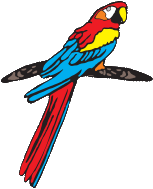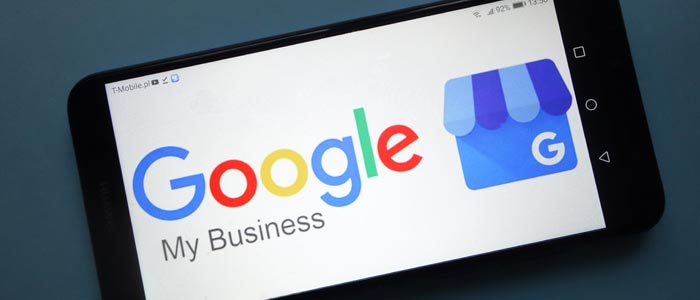What is Google My Business?
Google My Business is Google map listings for businesses. Why is it important? Look at the numbers:
- 86% of people doing local searches, start with Google Maps (Junto)
- 65% of 25-49 years olds speak to their voice-enabled devices at least once a day (PWC)
- 46% of all searches on Google are looking for local information (Google)
- 50% of people doing local searches on smartphones visited stores within 24 hours. (Google)
- 28% of people search for something nearby resulted in a sale (Google)
- Google now places Map listings after the ads and before natural listings.
How do you take advantage of Google Map local listings?
Step 1. Claim Your Listing!
It is easy and takes 15 minutes. We recommend doing this on your computer. The larger screen makes these steps easier.
- Go to https://www.google.com/business/.
- In the top right corner, click on the Sign In link to sign in to your Google Account.
- Follow the prompts.
- Make sure the address you use it EXACTLY the same on everything you do. If you put a space between something or if you used a period after something, ALWAYS use it the same way. Any difference will work against your ranking in Google. On your website, in other websites – everywhere you use an address make sure it is a mirror copy.
- It is important that a pin show on the map. Make sure to say that you service people from your location. If you select “No”, your pin will not show. This will greatly reduce clicks on your location.
- Google verifies listings by sending a postcard to their address.
- Make sure to fill in your name in the space provided for it for the postcard.
- Haven’t yet received mail to that address under your business name? Make sure to go to the US Post Office. Let them know that your business gets mail at that address. Ask them to deliver any mail address to your business to that address. The US Post Office will not deliver mail if it deems it addressed to the wrong entity.
- In one to five days, the postcard will arrive with a verification code.
- Log back into your Google account.
- Go to https://www.google.com/business/.
- Click on the “Manage” button in the top right of the screen.
- Click on the Verify link.
- Enter your code and submit it.
Step 2. Enter Your Basic Information
- Click on the Info tab on the left.
- Notice the Pencil icons next to each section.
- Click on the first one to enter your category. Don’t go crazy with this. Enter only exactly what you do. So if you are a florist shop, select only that. Don’t select that you are a pottery store because you sell vases. This sort of thing will get your address delisted.
- If you only provide services to a very specific area, enter the service area. This is not needed. Remember Google shows business closest to where the person doing the search. Your address often is enough and the service area isn’t necessary.
- Enter your business hours.
- Enter your website.
- In the Appointment URL, enter your contact page link.
- Enter your services. Don’t keyword stuff. Enter what you do. Google will delist your business if they feel you are spamming the system.
- If you are a woman-owned/led or veteran-owned business, click on attributes and select what applies.
- Enter when your business was started in the Opened date.
Step 3. Add photos.
Pictures help. Make sure they represent what you do. Remember this is what people will see before contacting you. Use shots that show you and your business at their best.
- Get a shot of the front of your building.
- Get a shot of your signage if you have any.
- Take shots of the inside of your business.
- Get shots of your employees, yourself and others who work with you.
- Get shots of the work that you do.
- Every month or so add a few new pictures.
Step 4. Add Posts.
- Each week add a post. They only last 7 days so stay on top of this.
- Use nice pictures.
- Make a compelling message
- Add a call to action.
Step 5. Claim your Google My Business Short URL and Get Reviews.
- Google My Business now has a short URL you can send to people when requesting reviews. Make sure to do this.
- Then send that URL to your customers and request reviews.
- 5% of shoppers will not consider a business with no reviews.
- 86% of consumers are open to leaving a review.
- Respond to the reviews. Google wants to see interactions. Responding to reviews shows interaction and only takes a few minutes.
Google My Business Basics Are Quick and Easy
Don’t freak out over the number of steps. It truly only takes a few minutes to get started. Once your listing is verified, it takes may 30 minutes to finish up. Then each week, spend 15-30 minutes adding posts and pictures. Take a few minutes and ask your customers for reviews. Those few minutes help optimize your local listing. They help future customers find you.
Want some help with your Google My Business Listings?
Super, we’d love to help! Give us a call, 405-359-7741 or send us an email.